Description
Level:
Beginers+
Simple to install
Last update:
2012-09-18
Prerequisite:
Javascript
Cumulus v1.9.2+
Features:
13 pages
Header slides
Local clock time
Links:
- Demo
- Download
- Installation
- Processing opt. files
Quality website
template

Exclusively
for You!
Files list:

Weather Blues Template

Weather Blues, seriously beautiful !
Template description
This improved template show nicely all weather informations, in an easy to maintain HTML standard. This one integrate more "life" in your page with javascript offering brightened layout. This template has changing header face to show your own photos, a live clock with your local time, clever graphs slides; poping, and sliding. Also, show more of your area with pretty slides and/or Webcam page.
This easy installation template is very complete with it's 13 pages:
- index.htm - The home page with in moment weather informations.
- gauges.htm - Weather informations, with an exclusive dashboard look.
- today.htm - Observations of the day page.
- yesterday.htm - Yesterday observations page.
- thismonth.htm - This month weather data page.
- thisyear.htm - This year observations page.
- record.htm - All time records page.
- trend.htm - Graph page of latest hours.
- system.htm - Secrete page; shows station status.
- infos.htm - Informations about your station.
- empty.htm - Blank page preformatted for your needs.
- images.htm - Slideshow your own landscape pictures.
- webacam.htm - Web camera page.
Adaptability : This template could be easily customized. Built in html, Weather Blues is simple to modify. Pages are commented, then users will easily understand and adapt this template for it's own needs.
Template Installation
Install your new template
This template consist of many files that you have to copy on your Pc and to your web site.
First, be safe!
We will replace files to install this template, then it's hardly recommanded to take existing files in copy! First, start by finding the place where Cumulus is installed in your Pc (usually, C:\Cumulus).
In the folder Cumulus, you'll find a web folder. Take it enterily in copy. More simple, you could take a copy time to time of the entire Cumulus folder... just in case!
Template files
First, you have to download package in our Download section. To do so, you first need to be member of our Forum, if not, download module will give you a link to the registration form. Save archive (.zip) to your local hard drive
Step 1 : Archive extraction
This template is in .zip format for convenience. Uncompress content of file MDQ_Blues_Eng_v1.zip on your computer, you should have the folder listing content as shown beside. You'll find 2 folders: web and internet; containing template and all its components.
Archive content :
- internet - This folder contain all the files that you have to copy to your web site.
- nivo-slider.css - Layout for header slideshow.
- styles.css - Template pages layout.
- dbimages - Foolder containing scipts for gauges infowindow.
- images - Folder of template images.
- meteo - Folder inside images, contain 27 forecast icons.
- js - Folder contain javascript files.
- slides - Folder contain Pictures for photo page.
- web - Folder contain all .htm files that has to be processed by Cumulus to replace Cumulus Webtags by pertinent weather informations.
Note that many filenames ends with letter "T"; thoses files will be prossessed by Cumulus automaticly. - empty.htm - Empty page preformatted to easily create your custom page.
- infos.htm - Informations on your station.
- images.htm - Photo slideshow page.
- webacam.htm - WebCAM page.
- system.htm - This file is your "Web Console" that shows your station and Pc status accessible by Internet
Note : images.htm, infos.htm, system.htm and webcam.htm will need a paericular attention because we have to tell Cumulus to process these files and to send it to your website. Files are optional, installation is up to you.
Step 2 : Copy files :
- Copy internet folder content on your web site.
- Copy all web folder content into web Cumulus folder in your Pc (ex. C:\Cumulus\web).
Step 3 : Cumulus colors
Now, we have to modify color settings into Cumulus to feed correctly our template.
Change Cumulus colors :
By default, Cumulus show graphs and gauges in white over gray, but our template shows more "sunny" colors, then we will need to change those colors.
Colors modification screen count no less then 42 diffrent cases, then it could be too long to change it by had without doing any error. Weather byYou! having in mind a role to facilitate weather webmasters tasks, then I suggest this little utility to do the "dirty job" for you!
IMPORTANT : Before, do a copy of your actual Cumulus.ini file!
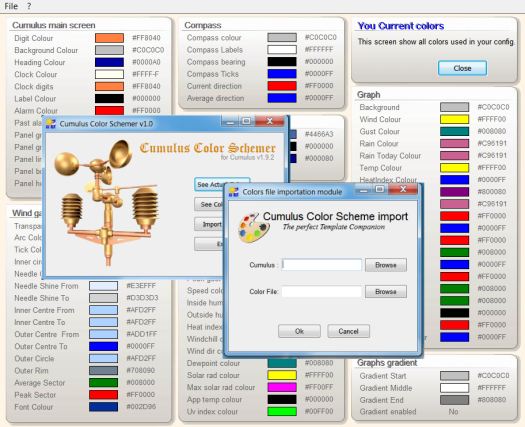
Cumulus Color Schemer v1.0
Easy 1 - 2 - 3 operation :
1 - See Actual Colors to show your current Cumulus colors,
2 - See Colors file show content of .CCS colors for Cumulus,
3 - Import Colors import content of .CCS colors in your Cumulus,
- Colors.ccs file included (not shown) to inject Weather Blues colors for a perfect installation
Cumulus Color Schemer v1.0 have to be downloaded separately.
Then, you have now all Cumulus weather infos ready to be send to your web site to form a fonctional and dynamic pesonal weather site. If you don't need optional pages, your installation ends here!
Processing optional pages
Console page :
Like mentioned up here, installation of this management console for your weather station need a little more configuration into Cumulus. Find here steps to follow :
File system.htm :
That's the file that has to be processed by Cumulus to give you all status of your weather site.
Like you have allways copied that file earlier, the only other thing to do is to tell Cumulus to recognize this page as a file to be processed at the same time as the other weather pages of your site.
- At Cumulus main screen, open Configuration menu,
- In Configuration menu, choose Internet option,
- At the top of the screen Internet Settings, choose tab Files,
That will bring you to the transfer and transformations configuration screen:

Be sure that the cases "Include Standard Files" and "Include Standard Images" are ticked like our sample.
To process our page, Cumulus need 4 informations :
- Local filenames : - Access path to your file system.htm
- Remote Finenames : - Destination URL addres dor the file system.htm.
- Process? : - Selected to transform Cumulus Webtags in real weather data.
- Ftp? : - Tell Cumulus to upload this page on your website.
Then, in our sample : (bold indicate essential parameter)
- Local filenames : C:\Cumulus\web\system.htm
- Remote Finenames : /public_html/system.htm
- Process? : - Ticked
- Ftp? : - Ticked
You simply have to replace access path to file system.htm, on your Pc ("C:" in our example), then in your website ("Public_html" in our sample)
Finally, you just have to select cases "Process?" and "Ftp?" ... to let the fun begin!
Your new Console will be added to your Website at the next Cumulus automatic upload process.
Infos, images and webcam page :
At last, we have 3 other optional pages that need extra care (infos.htm, images.htm and webcam.htm).
For these pages, you have to tell Cumulus to process it as like system.htm page here.
But if you want to save on download time or amount of upload, you could only process (and ftp) it only one time... because these pages just need header uodate!
Et Voilà !
(If you don't want to wait next upload process, launch a manual upload with option "Web Update" into Cumulus "File" menu)